Appearance
Genome View
The launch page of Pantograph offers a view on all chromosome-specific pangenome graphs for the selected Project. The menu on the left side allows the user to:
- show QTL regions distributed along the chromosomes (if QTL data is present)
- navigate to a specific gene in the Graph View
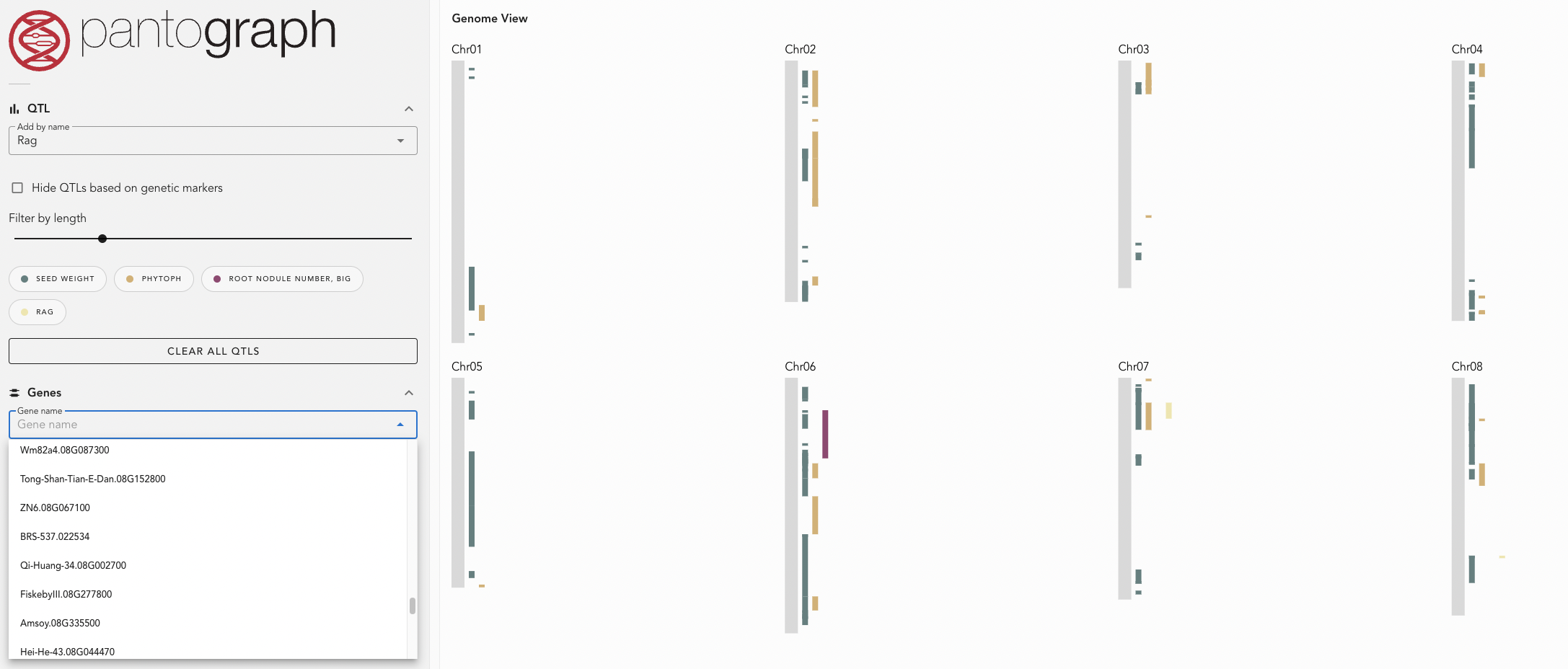
QTL regions
Users can select traits from the dropdown menu, and the corresponding QTL regions associated with these traits are displayed along the chromosomes. Each trait is represented with a distinct color for easy differentiation.
INFO
Pantograph supports loading up to 10 traits simultaneously to maintain clarity
Pantograph supports filtering QTLs by their lengths (slider 'Filter by length') or the exclusion of QTL regions that are based on genetic maps whose coordinates possibly got translated to inaccurate genomic positions (checkbox 'Hide QTLs based on genetic markers').
Clicking on a chromosome redirects the user to the Graph View of the chromosome-specific pangenome graph, where all selected traits are loaded as QTL tracks.
Alternatively, clicking on a QTL band for a specific trait will redirect the user to the Graph View as well, but load only the QTLs for that trait as tracks.
Navigate to Genes
Users can search for a target gene by entering part or all of its name. After selecting the desired gene, clicking the "Navigate to Gene" button will open the Graph View and highlight the gene's start position at a zoom level of 100 bp.