Appearance
Collaboration
Bookmarks and Shared Links
Pantograph provides simple and powerful ways to share pangenome views between users, referred to as snapshots.
A snapshot captures the current state of the genome browser — including selected tracks, metadata, genomic location, and zoom level — and stores it as a bookmark. Bookmarks can be saved for your own use or shared with colleagues, allowing to restore the exact same view without manual setup.
Access these collaboration tools by clicking the "Share or bookmark" icon in the Appbar.
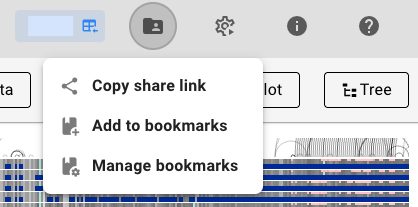
Copy share link – Copies a URL representing the current snapshot to your clipboard. You can share this link with other users, who will be taken directly to the same view if they have access to this project.
Add to bookmarks – Saves the current snapshot as a bookmark. You can specify a name and a bookmark group to organize it. Both bookmark names and groups are searchable in the Bookmark Menu.
Manage bookmarks – Opens the Bookmark Menu for managing all saved bookmarks.
Bookmark Menu
The Bookmark Menu displays:
- All bookmarks you have saved.
- All public bookmarks created by other users within the same project.
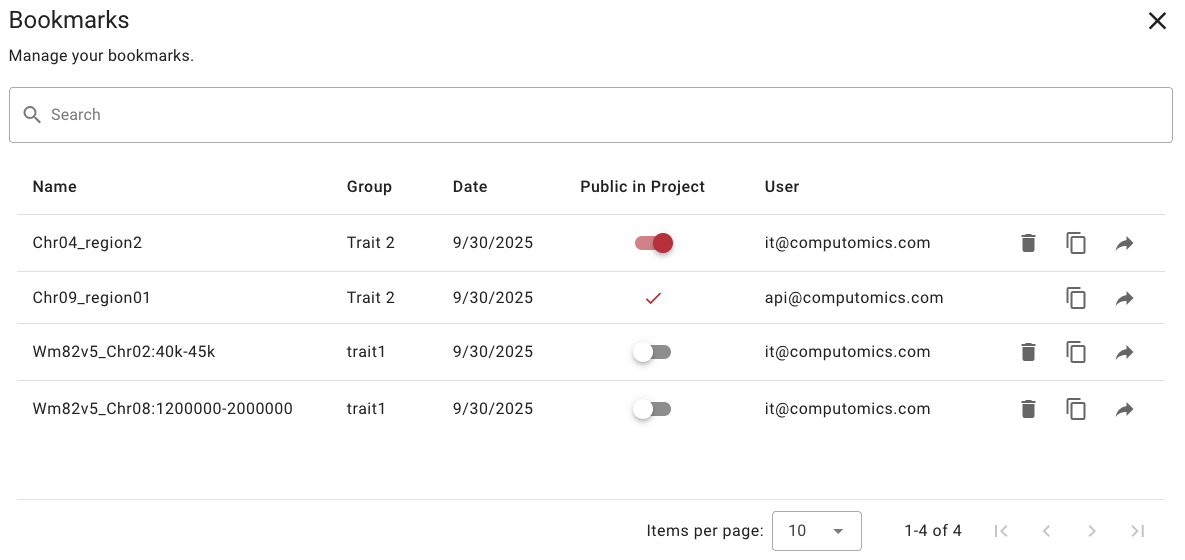
INFO
New bookmarks are private by default and visible only to you. To share a bookmark with all authorized users in the project, toggle the 'Public in Project' switch.
Available functionality:
- Search: Use the search field to filter bookmarks by name or group using free-text search.
- Sorting: Click column headers to sort bookmarks.
- Visibility: Toggle the 'Public in Project' switch to make a bookmark accessible to all project members, or turn it off to keep it private. A check mark in the 'Public in Project' column indicates a public bookmark saved by another user.
- Delete: Remove a bookmark by clicking the Trash bin icon.
- Generate shared link: Click the Copy icon to create a shareable URL from a saved bookmark.
- Restore a view: Click the Arrow icon to open the snapshot. This restores all associated settings — selected tracks, metadata, genomic position, and zoom level — exactly as they were when the bookmark was created.