Appearance
Graph View
This page displays the chromosome-specific pangenome graph. It is divided into following parts:
- Pantograph logo: clicking opens the Genome View
- Appbar
- Toolbar
- Tracks: QTL, graph, and variant tracks
- Metadata heatmaps
- Position slider: start position of the current view in the pangenome graph
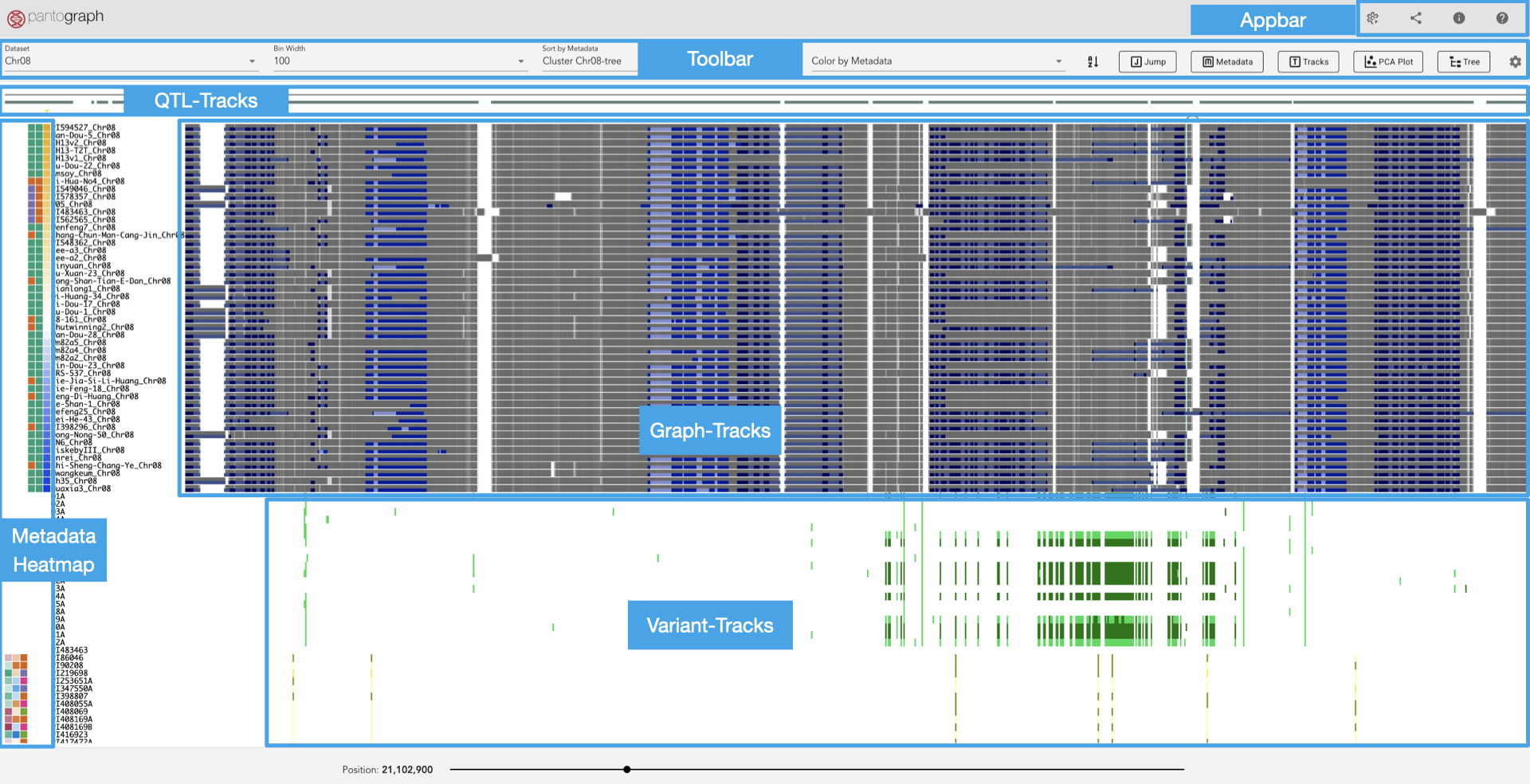
Appbar
INFO
Clicking on the Pantograph logo opens the Genome View
The following pages can be accessed in the appbar on the very top of the page:
- Project Selection page (button in blue showing the current project name): Switch to other pangenome datasets, if available
- Pipeline page: View clustered or exported regions, start and manage pipelines
- Share and bookmark: Pangenome views can be stored as bookmarks or shared as URLs
- Legend: describes the different colors used for the tracks
- Help page: opens the Pantograph documentation pages
Toolbar

The toolbar offers these functionalities from left to right:
- Dataset: navigate to a chromosome-specific pangenome graph
- Bin width: select the zoom level
- Sort by Metadata: sort the graph tracks and variant tracks separately by the selected metadata values
- Change sort order
- Jump menu: opens the Navigation Menu in the sidebar
- Metadata menu: opens a selection menu in the sidebar to (de)select individual metadata
- Tracks menu: opens a selection menu in the sidebar to (de)select individual graph and variant tracks
- PCA plot window: opens an interactive PCA plot, if data is available
- Tree window: opens the Tree Window to browse cluster dendrograms or pre-computed phylogenetic trees
Tracks
There are three different kind of tracks:
- Graph tracks: Show the aligned genomic sequences from the pangenome graph
- Variant tracks: Show variant calls from vcf files anchored to paths in the pangenome
- QTL tracks: Show provided QTL regions along the pangenome
Metadata
Any available meta data associated with each path is displayed as one vertical heatmap per meta data category in front of each row. Meta data can be traits like flowering time, maturity, yield, etc., a haplotype identifier or other categories (e.g. cultivation type, provenance). Categorical as well as quantitative (integer or floating point numbers) are supported and automatically identified.
Tracks can be sorted by metadata categories via the dropdown menu in the toolbar or by clicking small arrows on top of each metadata heatmap. Each repeated click reverts the sort order.
Metadata can be uploaded/updated by admin users.